Now that Windows 10 Slow Ring builds have WSL2 I've been doing more dev work on my Windows computer (VS Code Remote WSL is really good y'all).
I wanted to give the new Windows Terminal a go and the first thing I noticed is that when I open WSL in windows terminal it defaults to my home folder on Windows /mnt/c/Users/wes. If you are like me you want it to start in your linux home directory /home/wes not your Windows home folder.
The fix
To fix it you need to modify the settings.json file of Windows Terminal (which you can open with keyboard shotrcut: Ctrl + ,).
Once in the settings json file find the WSL entry and set the startingDirectory to the network path of your WSL home directory:
{
"guid": "{c6eaf9f4-32a7-5fdc-b5cf-066e43243e40}",
"hidden": false,
"name": "Ubuntu-18.04",
"source": "Windows.Terminal.Wsl",
"startingDirectory": "//wsl$/Ubuntu-18.04/home/wes/"
},Now when you launch WSL in the terminal it will start in good old ~
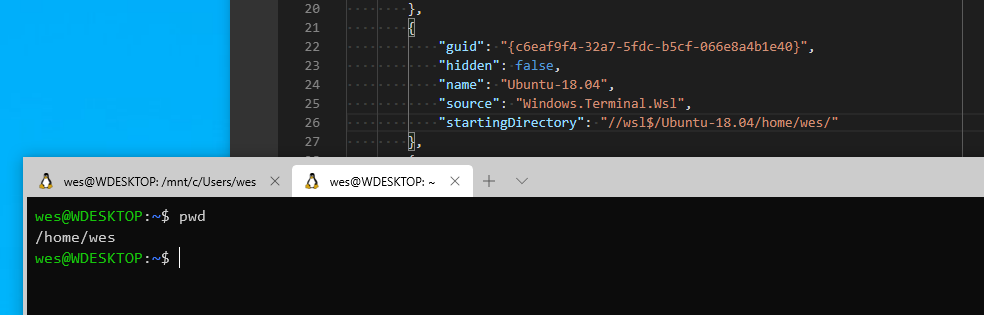
I've only tested this with WSL2 but I think it's the same for WSL1
NOTE: Setting a non-network path won't work
The Windows Terminal only knows about paths from Windows' perspective, so if you try to put in the home directory path directly it won't work:
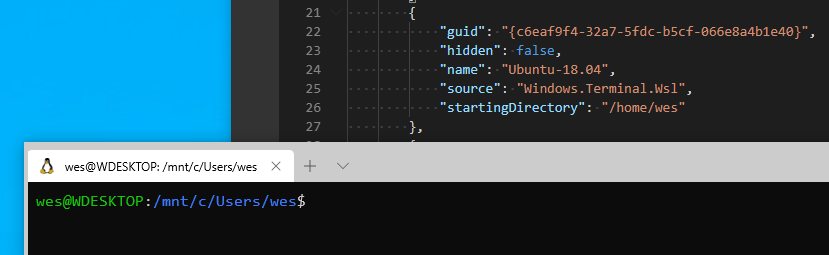
Hopefully you found this post helpful, if you have any questions you can find me on Twitter.
Or from the RSS feed